User Guide
Welcome to the Pocket Hotel User Guide!
Pocket Hotel (PH) is a specialized contact management desktop app targeted towards hotel front office staff such as front desk staff who frequently interact with guests.
PH provides a centralized location to store, organize and manage information linked to your guests and vendors employed by the hotel. PH streamlines your workflow and is optimized for use via the Command Line Interface (CLI), whilst still embodying the benefits of a Graphical User Interface (GUI). This means that faster typists would have the benefit of carrying out actions faster using our Command Line Interface(CLI) than through the Graphical User Interface (GUI) using actions such as mouse clicks. This user guide serves as an entry point for users to get oriented with how PH operates and how you may utilize it fully to integrate it within your hotel management system.
Do not worry if this is your first time using a CLI application, jump to our Using this Guide section to learn more about how you are able to use this guide as we intended and become a master in using our application!
Table of Contents
- Table of Contents
- Using this Guide
- Quick start
-
Features
- Contacts in Pocket Hotel
- Navigating between guest and vendor list
- Tagging a guest or vendor
- Archiving guest information
- Invoice Generation
-
Commands
-
Manage Guests
- Checking in a new guest:
checkin - Checking in a returning guest:
returncheckin - Checking out a guest:
checkout - Editing fields of a guest:
editguest - Deleting a guest’s details:
deleteguest - Clear all checked in guests:
clearguest - Show all guests:
listguest - Charge a guest for a service:
chargeguest - Filter guest list:
filterguest
- Checking in a new guest:
- Manage Vendors
- Utility Commands
- Saving your Data
-
Manage Guests
- Command Summary
- Parameter Constraints Section
- Glossary
- FAQ
Using this Guide
Before you start, we would like to help orientate you to some symbols and text markups that you will frequently encounter throughout this guide.
![]() This is a note:
This is a note:
- Notes will be useful in providing additional information of a certain feature or section.
| Markup | Meaning |
|---|---|
| Click me! | These are hyperlinks, that are meant to provide you an easier time navigating this guide. |
| PH | Denotes glossary terms. These are words that may be confusing or too technical to you. You may refer to the glossary if lost. |
help |
Denotes the commands and parameters used in the application. |
Quick start
- Ensure you have Java
11or above installed in your Computer (Instructions on how to check Java version).- If you do not have Java
11installed on your computer. (Instructions on how to install Java 11).
- If you do not have Java
-
Download the latest
PH.jarfrom here. -
Copy the file to the folder you want to use as the home folder for PH.
- To start the application, you may either:
- Double-click the
PH.jarfile to boot up the app. - Open up your shell terminal in the directory where PH resides, and run the command
java -jar PH.jar. (You may follow these guides for Mac or Windows) The GUI similar to the picture below, should appear in a few seconds. Note how the app contains some sample data.
- Double-click the
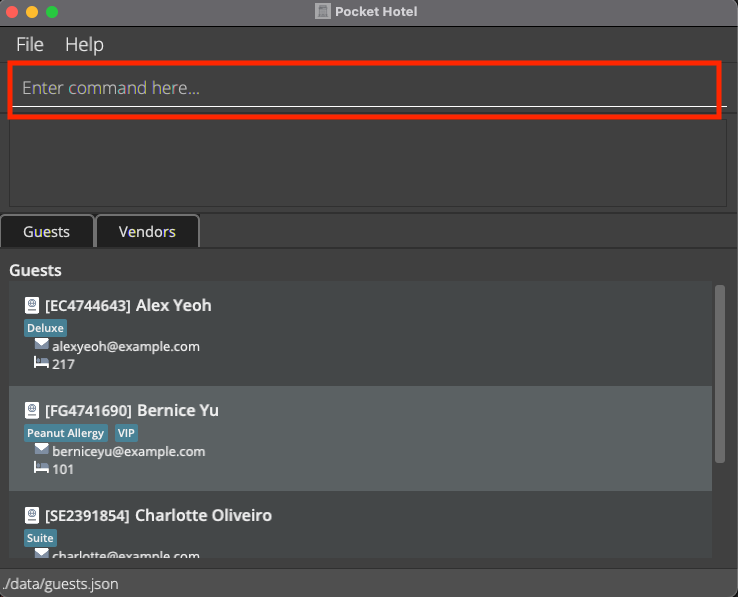
Figure 1. Pocket Hotel GUI
-
Type any command in the command box (Highlighted in red above) and press Enter to execute it. e.g. typing
helpand pressing Enter will open the help window. Click the tab for the list that you would like to view e.g click vendor to view vendors in stored in PH
Some example commands you can try:-
checkinn/John Doe pn/X12345678F r/123 e/johnd@example.com t/Senior Citizen: Checks in a guest namedJohn Doeand adds him to PH. -
deleteguestpn/X12345678F: Deletes the guest with passport number X12345678F. -
addvendorvid/123 n/Wang's Satay e/satayMan@email.com p/84711231 a/Geylang Street 31 sn/Satay c/5 oh/1 0800-2000: Adds a vendor namedWang's Satayto the address book. -
deletevendorvid/123: Deletes the vendor with vendor id 123. -
exit: Exits the app.
-
You may refer to the features below for details of each command and to get familiarized with the syntax of the commands.
Features
PH’s features revolve around managing your guests and vendors. For each command, a short description of its use is given which is then followed by the format and a short example to help ensure that you have executed the command correctly.
A quick overview of all the commands can be found in the command summary.
Certain commands require parameters, which may have constraints. A quick overview of all the underlying constraints can be found in the parameter constraints.
![]() Notes about the command format:
Notes about the command format:
-
Words in
UPPER_CASEare the parameters to be entered by the user.
e.g. incheckin n/NAME,NAMEis a parameter which can be used ascheckin n/John Doe. -
Parameter prefixes such as
n/andpn/are special keywords that indicate a start of a parameter. -
Fields with square brackets are optional.
e.gn/NAME [t/TAG]can be used asn/Bing Cheng t/VIPor asn/Bing Cheng. -
Parameters can be in any order.
e.g. if the command specifiesn/NAME pn/PASSPORT_NUMBER,pn/PASSPORT_NUMBER n/NAMEis also acceptable. -
If a parameter is expected only once in the command but you specified it multiple times, only the last occurrence of the parameter will be taken.
e.g. if you specifyp/12341234 p/56785678, onlyp/56785678will be taken. - Extraneous parameters for commands that do not take in parameters (such as
help,list,exit) will be ignored.
e.g. if the command specifieshelp 123, it will be interpreted ashelp. - All fields cannot be empty
- The tag field is optional and can be omitted entirely (You can learn more about tags here.)
Contacts in Pocket Hotel
There are 2 types of contacts in PH, guests and vendors. Guests represent guests of the hotel, and vendors represent external companies employed by a hotel for services. Guest are identified by their PASSPORT_NUMBER
and Vendors are identified by their VENDOR_ID. These fields are their unique identifier, and no two contacts can have the same unique identifier.
It is possible for guests and vendors to have the same unique identifier for example, VENDOR_ID of a vendor is 111 and PASSPORT_NUMBER for a guest is 111, as they represent 2 different entities.
Guests and vendors have different parameters, which can be found in the parameter constraints table or in the command instructions.
Navigating between guest and vendor list
You have 2 options to navigate between the guest and vendor list.
Either
- Click the button on the GUI to view the different lists e.g To view the guest list click on the guest button.
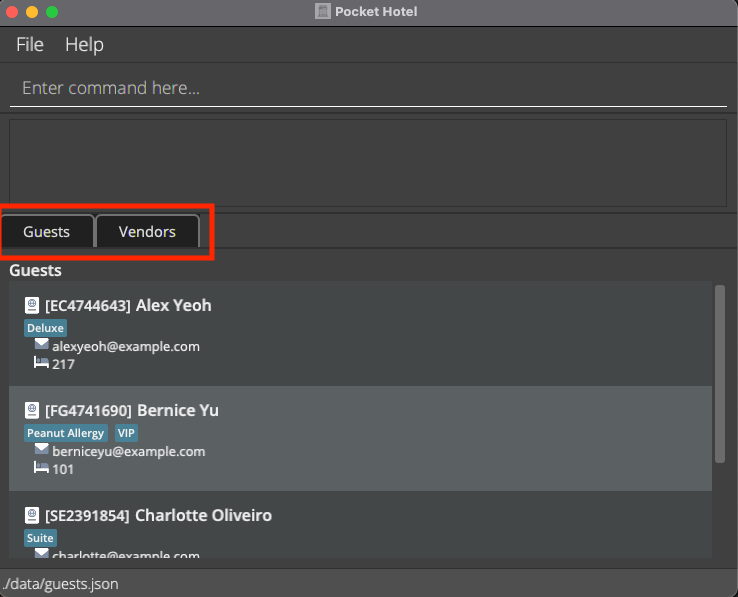
- Use the
listguestorlistvendorcommand to view the respective lists.
![]() Notes about the command format:
Notes about the command format:
- Regardless of the list currently being viewed, you are able to execute any command. e.g While viewing the guest list, you are able to add a vendor. Toggle back to the vendor list to see the reflected changes.
Tagging a guest or vendor
We have implemented a tagging system that allows you to attach labels to guests or vendors. You are able to see the
tags attached to every guest or vendor, and the filterguest and filtervendor commands allows you to filter your lists
by fields or even tags! These tags can be used in any way you like. One idea is to
note down important details about guest such as adding a “vegetarian” tag to guests who are vegetarian or have other dietary
restrictions.
Every vendor and guest can have more than one tag attached to them, so you are free to integrate your existing system of organising guests or vendors right into PH!
Archiving guest information
Upon checking out a guest, their contact is removed from the list, BUT their information is not deleted. It is instead moved
to an archive where the information is stored. This allows you to use the returncheckin command to check in the guest on their
subsequent visits and saves you the time of entering all their information again.
![]() Notes:
Notes:
- When a guest is in the archive, the
clearguestanddeleteguestcommands are able to delete this guest. - You are not able to edit a guest in the archive.
Invoice Generation
Upon checking out a guest, a PDF invoice will be generated in a folder called Invoices in the directory that the PH.jar is found in. The invoice will be named in the format
GUEST_PASSPORT_NUMBER YYYY-MM-DD HH-MM-SS.pdf, where the YYYY-MM-DD HH-MM-SS denotes the current year, month, data, hours, minutes and seconds, at the time the invoice was generated.
The invoice contains information such as the guest details and any services that have been used during the guests stay (See chargeguest)
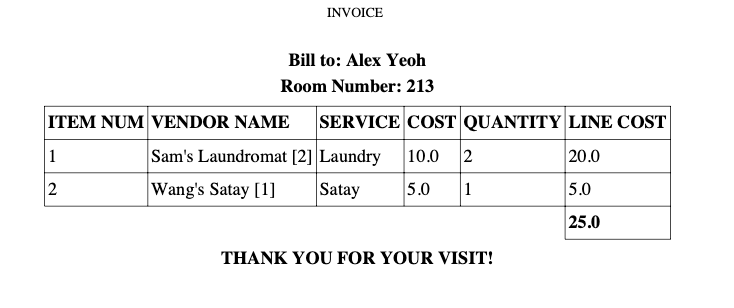
![]() Notes:
Notes:
- This time is based off the internal clock of your computer.
Commands
Manage Guests
Checking in a new guest: checkin
Checks in a new guest by adding their contact details into PH.
Format:
checkin pn/<PASSPORT_NUMBER> n/<NAME> e/<EMAIL> r/<ROOM_NUMBER> [t/<TAG>]
Parameters:
-
NAME: No constraints on name used. Cannot be left blank. -
PASSPORT_NUMBER: Should only contain alphanumeric characters, and is case insensitive (all passport numbers are capitalised). -
EMAIL: A valid email address should be used. -
ROOM_NUMBER: Only numbers greater than 0 are valid. -
TAG: An optional field, more than one can be included in the command.
Example:
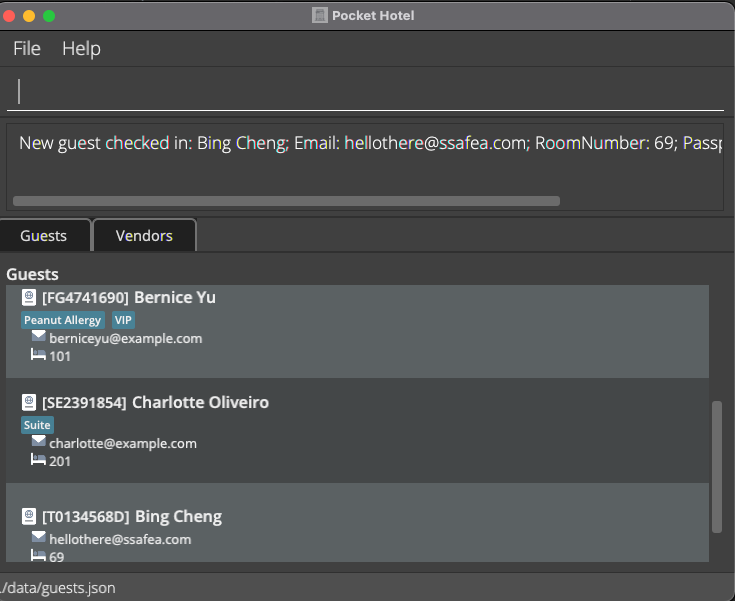
-
checkin n/Bing Cheng pn/T0134568D e/bc@gmail.com r/69, adds a new guest, Bing Cheng to PH and shows the new guest list.
![]() Notes:
Notes:
-
Guests with the same names and emails as other guests that are already checked in are allowed.
-
Guests with either the same passport numbers or same room numbers as guests that are already checked in are not allowed.
-
Guests with the same passport number as a past guest that is written in the archive are not allowed. If the guest is a returning guest, you should use returncheckin instead.
Checking in a returning guest: returncheckin
Checks in a returning guest into PH, by retrieving their details from the archive and providing them a new room number to check into.
Format:
returncheckin pn/<PASSPORT_NUMBER> r/<ROOM_NUMBER>
Parameters:
-
PASSPORT_NUMBER: Should only contain alphanumeric characters, is case insensitive. -
ROOM_NUMBER: Only numbers greater than 0 are valid.
![]() What is the archive?
What is the archive?
- Contains past records of guests who have stayed at the hotel
- Guest is added to the archive by performing the
checkoutcommand
Checking out a guest: checkout
Checks out a guest by archiving their details and generating an invoice for all the services hired by the guest during their stay.
Format:
checkout pn/<PASSPORT_NUMBER>
Parameters:
-
PASSPORT_NUMBER: Should only contain alphanumeric characters, and is case insensitive (all passport numbers are capitalised).
Example:
-
checkout pn/X12345678Achecks out the guest Bing Cheng, whose passport number is X12345678A.
![]() What is the archive?
What is the archive?
- Contains past records of guests who have stayed at the hotel
- Guest is added to the archive by performing the
checkoutcommand
Editing fields of a guest: editguest
Edits a guest’s contact details. Only edits the fields that have been passed in as parameters (See example for further elaboration).
Format:
editguest pn/<PASSPORT_NUMBER> [<FIELD_NAME>/<NEW_FIELD_DETAILS>]
Parameters:
-
PASSPORT_NUMBER: Should only contain alphanumeric characters, and is case insensitive (all passport numbers are capitalised). -
NAME: No constraints on name used. Cannot be left blank. -
EMAIL: A valid email address should be used. -
ROOM_NUMBER: Only numbers greater than 0 are valid. -
TAG: An optional field, more than one can be included in each command.
Example:
-
editguest pn/X12345678A r/123locates the guest Bing Cheng, by his passport number X12345678A and overwrites the room number field with the new room number provided. All his other fields (NAME, EMAIL, PASSPORT_NUMBER, TAG) will remain unchanged. -
editguest pn/X87654321A t/VIP t/LoyalGuest e/jj@mailer.comlocates the guest Jeremy, by his passport number X87654321A and overwrites his existing tags with the new tags provided, and overwrites the old email field with the new email provided. All his other fields (NAME, PASSPORT_NUMBER, ROOM_NUMBER) will remain unchanged.
![]() Notes:
Notes:
-
Existing field values will be overwritten by the newly provided field values.
-
The passport number must be provided, as it is used to identify which guest to be edited.
-
You need to specify at least one field to edit.
-
You can edit more than one field at a time (See example above).
-
You cannot edit a guest’s passport number.
Deleting a guest’s details: deleteguest
Deletes an existing guest’s contact details from PH. Guests deleted can be checked in or in the archive.
Format:
deleteguest pn/<PASSPORT_NUMBER>
Example:
deleteguest pn/XNOO19390 deletes the guest who has passport number XNOO19390 from PH.
Clear all checked in guests: clearguest
Deletes all guests that are currently checked in.
Format:
clearguest
clearguest command would remove all guests and is irreversible.
Only use this command if you are absolutely you need to wipe all guest data.
![]() Note:
Note:
- Archived guests are not deleted.
Show all guests: listguest
Shows all the guests checked into the hotel. Useful command to use after filterguest,
it essentially removes any filter that was previously applied to the guest list.
Format:
listguest
![]() Notes:
Notes:
- Guests are not arranged in any particular order
- Running the command when you are on the vendor list, will switch to the guest list for you.
Charge a guest for a service: chargeguest
Charges a guest for a service offered by a vendor, and adds it to the invoice that will be generated upon checkout.
Format:
chargeguest pn/<PASSPORT_NUMBER> vid/<VENDOR_ID>
Parameters:
-
PASSPORT_NUMBER: Should only contain alphanumeric characters, and is case insensitive (all passport numbers are capitalised). -
VENDOR_ID: Should only contain alphanumeric characters.- The
VENDOR_IDmust be from one of the existing vendors in the PH
- The
Example:
-
chargeguest pn/T0134568D vid/001, Charge the guest with passport numberT0134568Dwith the service provided by the vendor with the vendor id of001.
Filter guest list: filterguest
Displays only the guests that meet your requirements, as specified by what you wrote in your filter. This helps you easily find and search through smaller and more manageable lists, instead of scrolling through the entire guest list.
Format:
filterguest [<FILTER_FIELD_NAME>/<FILTER_FIELD_VALUE>]
Parameters:
-
PASSPORT_NUMBER: Should only contain alphanumeric characters, and is case insensitive (all passport numbers are capitalised).- The passport number specified by you must match the guest passport’s number exactly to be filtered.
- E.g. a guest with a
PASSPORT_NUMBERofSE1239182will not be shown in your GUI if you run the commandfilterguest pn/SE123
-
NAME: No constraints on name used.- The name specified by you simply needs to match the guest’s name partially to be filtered.
- E.g. a guest with a
NAMEofJeremy Tanwill be shown in the GUI if you run the commandfilterguest n/jeremyorfilterguest n/remy- However, running the command
filterguest n/tan jeremywill not filter the guest.
- However, running the command
-
EMAIL: A valid email address should be used.- The email specified by you simply needs to match the guest’s email partially to be filtered.
- E.g. a guest with a
EMAILofjeremytan@example.comwill be shown in the GUI if you run the commandfilterguest e/tan
-
ROOM_NUMBER: Only numbers greater than 0 are valid.- The room number specified by you needs to match with the guest’s room number partially to be filtered, however the order is important, unlike
EMAILandNAME. - E.g. a guest with a
ROOM_NUMBERof201will be shown in the GUI if you run the commandfilterguest r/2- However, the guest will not be filtered if you run the command
filterguest r/1. The reason for this is that hotels generally have room numbers with its starting number as the floor level. Such as all hotel rooms on level 1, will have their room number starting with 1. - We felt that this would provide you a more useful filter, as running
filterguest r/2would filter all the guest with their room number starting with a 2, and in essence you would be filtering all the guests that are residing in the second floor of your hotel. This would mean guests withROOM_NUMBERthat do not start with2but may have2in theirROOM_NUMBERare not filtered. An example being102.
- However, the guest will not be filtered if you run the command
- The room number specified by you needs to match with the guest’s room number partially to be filtered, however the order is important, unlike
-
TAG: An optional field, more than one can be included in the command.- The tags specified by you need to match the guest’s tags exactly to be filtered.
- E.g. guests with a
TAGofVIPand guests with aTAGofDeluxewill be filtered if you run the commandfilterguest t/vip t/deluxe- Note that guest with either one of the tags gets filtered, they do not have to both tags to get filtered. The same logic applies when more than two tags are supplied by you.
Example:
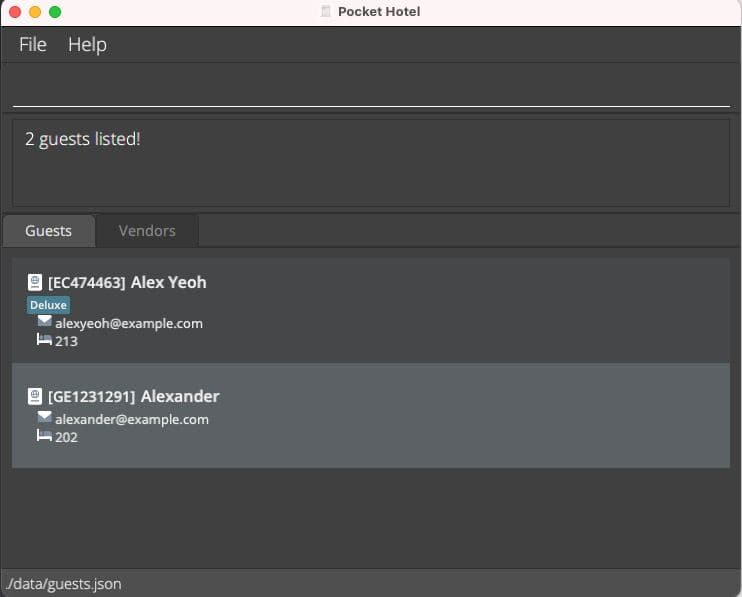
filterguest n/alex r/2, guests with a NAME that contains Alex and have a ROOM_NUMBER starting with 2, will be filtered from PH.
![]() Note:
Note:
- Running the
filterguestcommand always applies the filter to all your guests in PH and not to an already filtered guest list. - All fields are case-insensitive.
Manage Vendors
Adding a vendor: addvendor
Adds a vendors details to PH
Format:
addvendor vid/<VENDOR_ID> n/<NAME> e/<EMAIL> p/<PHONE_NUMBER> a/<ADDRESS> sn/<SERVICE_NAME> c/<SERVICE_COST> oh/<OPERATING HOURS> [t/TAG]
Parameters:
-
VENDOR_ID: Should only contain alphanumeric characters -
NAME: No constraints on name used. Cannot be left blank. -
EMAIL: A valid email address should be used. -
ADDRESS: Blank inputs are not allowed. -
PHONE_NUMBER: At least 3 digits long, should only contain numbers. -
SERVICE_NAME: Alphabetical characters and spaces are allowed. -
SERVICE_COST: Number greater than 0, will be rounded to 2 decimal places. -
OPERATING_HOURS: Duplicates are allowed.
Format:DAYS STARTTIME-ENDTIME
Monday is represented using a 1 and Sunday is represented by 7.
Example:1234567 0800-2359: Monday to Sunday 8am to 11:59pm1321 0700-0900: Monday to Wednesday 7am to 9am -
TAG: An optional field, more than one can be included in each command.
Example:
addvendor vid/123 n/Wang's Satay e/satayMan@email.com p/84711231 a/Geylang Street 31 sn/Satay c/5 oh/1 0800-2000
![]() Notes:
Notes:
- Duplicate vendors are allowed as long as vendor ID is different
E.g. Vendors with the same name, address, or service
Editing fields of a vendor: editvendor
Edit a vendors’ contact details. Only edits the fields that have been passed in as parameters. (See example for further elaboration).
Format:
editvendor vid/<VENDOR_ID> [<FIELD_NAME>/<NEW_FIELD_DETAILS>]
Parameters:
-
VENDOR_ID: Should only contain alphanumeric characters. -
NAME: No constraints on name used. Cannot be left blank. -
EMAIL: Blanks inputs are not allowed. A valid email address should be used. -
PHONE_NUMBER: At least 3 digits long, should only contain numbers. -
ADDRESS: Blank inputs are not allowed. -
SERVICE_NAME: Alphabetical characters and spaces are allowed. -
SERVICE_COST: Number greater than 0, will be rounded to 2 decimal places. -
OPERATING_HOURS: Duplicates are allowed.
Format:DAYS STARTTIME-ENDTIME
Monday is represented using a 1 and Sunday is represented by 7.
Example:1234567 0800-2359: Monday to Sunday 8am to 11:59pm1321 0800-0900: Monday to Wednesday 7am to 9am -
TAG: An optional field, more than one can be included in each command.
Example:
editvendor vid/123 p/99999999 e/j@mailer.com locates the vendor, Wang’s Satay, with VENDOR_ID 123 and overwrites the phone number
field with the new phone number provided, and the email field with the new email provided. All other fields of the vendor
(VENDOR_ID, NAME, ADDRESS, SERVICE_NAME, SERVICE_COST, OPERATING_HOURS, TAG) remain unchanged.
![]() Notes:
Notes:
-
Existing field values will be overwritten by the newly provided field values.
-
The vendor id must be provided, as it is used to identify which vendor to be edited.
-
You need to specify at least one field to edit.
-
You can edit more than one field at a time (See example above).
Deleting a vendor’s details: deletevendor
Deletes a vendors contact details from PH.
Format:
deletevendor vid/<VENDOR_ID>
Example:
deletevendor vid/321 deletes the vendor with VENDOR_ID 321 from PH.
Clear vendor list : clearvendor
Deletes all vendors that are currently in PH.
Format:
clearvendor
clearvendor command would remove all vendors and is irreversible.
Only use this command if you absolutely sure you need to wipe all vendor data.
Show all vendors: listvendor
Shows all the vendors added by you that offers services to your hotel. Useful command to use after filtervendor,
it essentially removes any filter that was previously applied to the vendor list.
Format:
listvendor
![]() Notes:
Notes:
- Vendors are not arranged in any particular order
- Running the command when you are on the guest list, will switch to the vendor list for you.
Filter vendor list: filtervendor
Displays only the vendors that meet your requirements, as specified by what you wrote in your filter. This helps you easily find and search through smaller and more manageable lists, instead of scrolling through the entire vendor list.
Format: filtervendor <FILTER_FIELD_NAME>/<FILTER_FIELD_VALUE>
Parameters:
-
VENDOR_ID: Should only contain alphanumeric characters- The vendor id specified by you must match the vendor’s vendor id exactly to be filtered.
- E.g. a vendor with a
VENDOR_IDof001will not be shown in your GUI if you run the commandfiltervendor vid/1
-
NAME: No constraints on name used. Cannot be left blank.- The name specified by you simply needs to match the vendor’s name partially to be filtered.
- E.g. a vendor with a
NAMEofJeremy's Massage Parlourwill be shown in the GUI if you run the commandfiltervendor n/jeremyorfiltervendor n/remy- However, running the command
filtervendor n/parlour massagewill not filter the vendor.
- However, running the command
-
EMAIL: A valid email address should be used.- The email specified by you simply needs to match the vendor’s email partially to be filtered.
- E.g. a vendor with a
EMAILofjmassage@example.comwill be shown in the GUI if you run the commandfiltervendor e/massage
-
ADDRESS: Blank inputs are not allowed.- The address specified by you simply needs to match the vendor’s address partially to be filtered.
- E.g. a vendor with a
ADDRESSof123 Clementi Rdwill be shown in the GUI if you run the commandfiltervendor a/clementi
-
PHONE_NUMBER: At least 3 digits long, should only contain numbers.- The phone number specified by you needs to match with the vendor’s phone number partially to be filtered, however the order is important, unlike
EMAILandNAME. - E.g. a vendor with a
PHONE_NUMBERof93810282will be shown in the GUI if you run the commandfiltervendor p/938- However, the vendor will not be filtered if you run the command
filtervendor p/8102. - The phone number that you enter into the command will only filter the vendors with phone numbers that start with what you specified in the filter.
- However, the vendor will not be filtered if you run the command
- The phone number specified by you needs to match with the vendor’s phone number partially to be filtered, however the order is important, unlike
-
SERVICE_NAME: Alphabetical characters and spaces are allowed.- The service name specified by you needs to match the vendor’s service name exactly to be filtered.
- E.g. vendors with a
SERVICE_NAMEofMassagewill be shown in the GUI if you run the commandfiltervendor sn/massage- However, the vendor will not be filtered if you run the command
filtervendor sn/mass
- However, the vendor will not be filtered if you run the command
-
SERVICE_COST: Number greater than 0.- You may filter vendors by the exact cost or a range (using “<” or “>”).
- E.g. vendors with a
SERVICE_COSTgreater than 10 will be shown in the GUI if you run the commandfiltervendor c/>10 - E.g. vendors with a
SERVICE_COSTof exactly 10 will be shown in the GUI if you run the commandfiltervendor c/10
-
OPERATING_HOURS: Specified in this formatDAYS STARTTIME-ENDTIME, Timings are in 24 hr format and days are represented using numbers, where 1 represents a Monday, and a 7 represents a Sunday.- You may filter vendors that operate on certain days, certain days and a specified time, certain days and a specified time period, and those that are currently operating.
- E.g. vendors with
OPERATING_HOURSon Monday and Wednesday will be shown in the GUI if you run the commandfiltervendor oh/13 - E.g. vendors with
OPERATING_HOURSon Monday and operate on 0800 will be shown in the GUI if you run the commandfiltervendor oh/1 0800 - E.g. vendors with
OPERATING_HOURSon Tuesday and operate anywhere between 0800 and 1300 will be shown in the GUI if you run the commandfiltervendor oh/2 0800-1300 - E.g. vendors with
OPERATING_HOURSthat are currently operating will be shown in the GUI if you run the commandfiltervendor oh/now
-
TAG: An optional field, more than one can be included in the command.- The tags specified by you need to match the vendor’s tags exactly to be filtered.
- E.g. vendors with a
TAGofCheapand vendors with aTAGofGood Ratingwill be filtered if you run the commandfiltervendor t/cheap t/good rating- Note that vendors with either one of the tags gets filtered, they do not have to both tags to get filtered. The same logic applies when more than two tags are supplied by you.
Example:
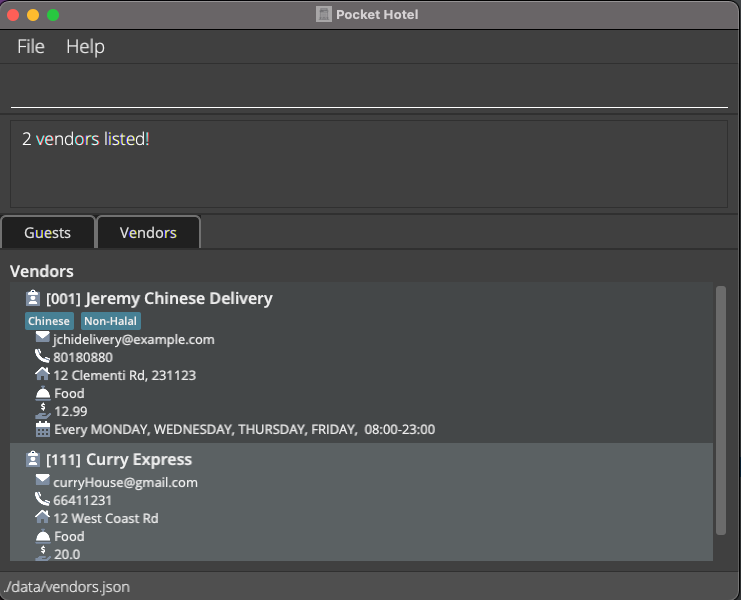
filtervendor sn/Food c/>10 oh/now, vendors with the SERVICE_NAME food and provide the service at a COST greater
than 10 and have OPERATING_HOURS where they are currently operating now will be filtered from PH
![]() Note:
Note:
- Running the
filtervendorcommand always applies the filter to all your vendors in PH and not to an already filtered vendor list.
- All fields are case-insensitive.
Utility Commands
Viewing help: help
Shows a message explaining how to access the help page.
Format: help
Exiting the program: exit
Exits the program.
Format: exit
Saving your Data
Your data is saved automatically to the hard disk after every command you enter. The file is saved in .json format,
which allows you to edit the file manually without even booting up PH.
Editing your data directly
The Json files storing guest and vendor data are found at:
[JAR file location]/data/guest.json & [JAR file location]/data/vendor.json
Guest in archive data format
The Json files storing archive guest data are found at:
[JAR file location]/data/archive.json
![]() Note:
Note:
- The archived guests would have the services field emptied in the Json file.
- Archived guest are also not shown in the UI. The rationale for this is that a returning guest would provide his/her details to the receptionist upon checking in to the hotel, hence there is no need for the receptionist to refer to details of the archived guests in the UI.
- When booting up Pocket Hotel, you may notice that the guest list is empty. This could be due to several reasons:
- You accidentally deleted your guests.json file but your archive.json file is still intact. In such an event, Pocket Hotel will attempt to load sample guest data when the app boots up. However, it will only load sample guests whose passport numbers are not found in archive.json. If there is no sample guest whose passport number is not found in archive.json, no sample guest data will be loaded and hence the guest list will be empty.
- You have pre-existing guest data but the data file format is incorrect/ there was a problem reading from the data file.
Command Summary
Guest Command Summary
| Action | Format, Examples |
|---|---|
| checkin |
checkin pn/<PASSPORT_NUMBER> n/<NAME> e/<EMAIL> r/<ROOM_NUMBER> [t/<TAG>]Example: checkin pn/T0134568D n/Bing Cheng e/bingcheng@email.com r/101 t/VIP
|
| returncheckin |
returncheckin pn/<PASSPORT_NUMBER> r/<ROOM_NUMBER>Example: returncheckin pn/T0134568D r/101
|
| checkout |
checkout pn/<PASSPORT_NUMBER>Example: checkout pn/T0134568D
|
| editguest |
editguest pn/<PASSPORT_NUMBER> <FIELD_NAME>/<NEW_FIELD_DETAILS>Example: editguest pn/X12345678A p/99999999
|
| deleteguest |
deleteguest pn/<PASSPORT_NUMBER>Example: deleteguest pn/T0134568D
|
| clearguest | clearguest |
| listguest | listguest |
| filterguest |
filterguest <FILTER_FIELD_NAME>/<FILTER_FIELD_VALUE>Example: filterguest n/Bing t/VIP
|
| chargeguest |
chargeguest pn/<PASSPORT_NUMBER> vid/<VENDOR_ID>Example: chargeguest pn/T0134568D vid/3
|
Vendor Command Summary
| Action | Format, Examples |
|---|---|
| addvendor |
addvendor vid/<VENDOR_ID> n/<NAME> e/<EMAIL> p/<PHONE_NUMBER> a/<ADDRESS> sn/<SERVICE_NAME> c/<SERVICE_COST> oh/<OPERATING HOURS> [t/TAG]Example: addvendor vid/123 n/Wang's Satay e/satayMan@email.com p/84711231 a/Geylang Street 31 sn/Satay c/5 oh/1 0800-2000
|
| editvendor |
editvendor vid/<VENDOR_ID> <FIELD_NAME>/<NEW_FIELD_DETAILS>Example: editvendor vid/111 sn/Laundry
|
| deletevendor |
deletevendor vid/<VENDOR_ID>Example: deletevendor vid/112
|
| clearvendor | clearvendor |
| listvendor | listvendor |
| filtervendor |
filtervendor vid/<VENDOR_ID> <FILTER_FIELD_NAME>/<FILTER_FIELD_VALUE>Example: filtervendor sn/Food t/satay
|
Utility Command Summary
| Action | Format, Examples |
|---|---|
| help | help |
| exit | exit |
Parameter Constraints Section
Guest Parameter Constraints Summary
| Parameter | Prefix | Constraints, Examples |
|---|---|---|
| PASSPORT_NUMBER | pn/ |
Blank inputs are not allowed. Not case sensitive Should only contain alphanumeric characters. Example: pn/X12345678A
|
| NAME | n/ |
Blank inputs are not allowed. Example: n/Bing Cheng
|
e/ |
Blanks inputs are not allowed. A valid email address should be used. Example: e/BingCheng@email.com
|
|
| ROOM_NUMBER | r/ |
Blank inputs are not allowed. Only numbers greater than 0 are valid. Example: r/500
|
| TAG | t/ |
Blank inputs are not allowed. An optional field, more than one can be included in each command. Example: t/Vaccinated t/Vegetarian
|
Vendor Parameter Constraints Summary
| Parameter | Prefix | Constraints, Examples |
|---|---|---|
| VENDOR_ID | vid/ |
Blank inputs are not allowed. Should only contain alphanumeric characters. Example: vid/2131
|
| NAME | n/ |
Blank inputs are not allowed. No other constraints. Example: n/Wang's Satay
|
e/ |
Blanks inputs are not allowed. A valid email address should be used. Example: e/satayMan@email.com
|
|
| PHONE_NUMBER | p/ |
Blank inputs are not allowed. At least 3 digits long, should only contain numbers Example: p/84711231
|
| ADDRESS | a/ |
Blank inputs are not allowed. Example: a/Geylang Street 31
|
| SERVICE_NAME | sn/ |
Blank inputs are not allowed. Alphabetical characters and spaces are allowed. Example: sn/Satay
|
| SERVICE_COST | c/ |
Blank inputs are not allowed. Number greater than 0, will be rounded to 2 decimal places. Example: c/5
|
| OPERATING_HOURS | oh/ |
Blank inputs are not allowed. Duplicates are allowed. Format: DAYS STARTTIME-ENDTIMEMonday is represented using a 1 and Sunday is represented by 7. Example: 1234567 0800-2359: Monday to Sunday 8am to 11:59pm1321 0700-0900: Monday to Wednesday 7am to 9am |
| TAG | t/ |
Blank inputs are not allowed. An optional field, more than one can be included in each command. Example: t/Halal t/Free flow
|
Glossary
- PH: Acronym for Pocket Hotel
- CLI: Command line interface
- GUI: Graphical user interface
- Guest: A guest at the hotel
- Vendor: An external entity that a hotel uses for services
- PDF: A file format for electronic document exchange. Short for Portable Document Format.
- Unique Identifier: An attribute that uniquely identifies a guest or vendor in the address book.
- Archived Guests: Guests that are not checked into the hotel and are not displayed, but whose details are stored in PH.
- Unarchived guests: Guests who are currently checked into PH and can be viewed in the list.
FAQ
Q: How do I transfer my data to another Computer?
A: Install the app on your other computer and run it. Overwrite the empty .json file that is created with your old
.json file in your old computer.
Q: How do I know if Java 11 is installed correctly on my computer?
A: Open up your terminal and run java --version. The output should be java 11, if installed correctly.
Q: How do I install Java 11 on my computer?
A: Please proceed to the download page here, and download the latest version according to your system’s specifications.
Q: Is an internet connection required to boot up PH?
A: No, all functionality of PH can be used without an internet connection.
Q: Can I contact my guests directly on PH?
A: Unfortunately, this is currently not possible. However, do look out for future updates.